Google Pay™
How to set up WFCU Debit Mastercard with Google Pay:
On your smartphone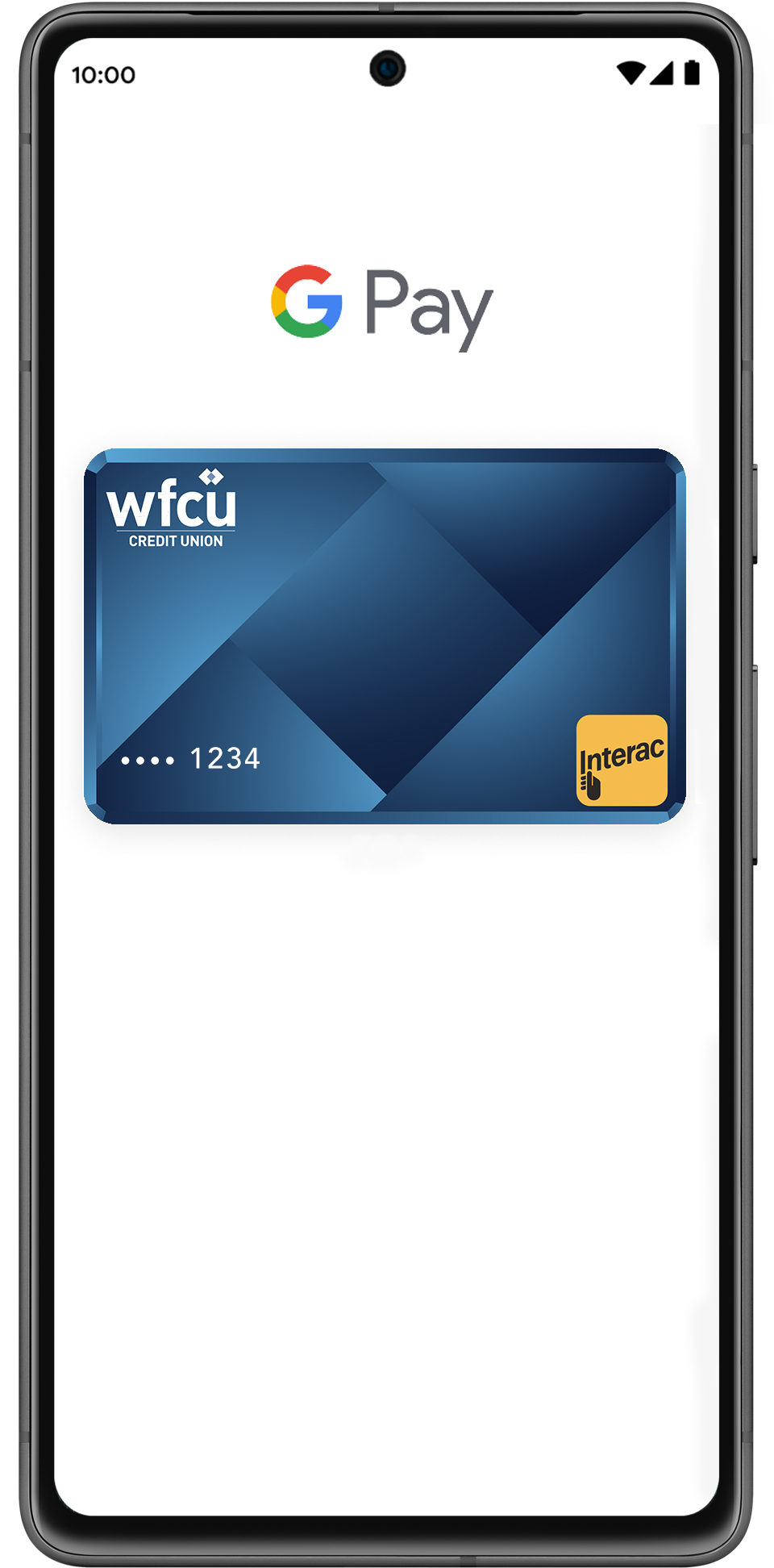
- Download Google Wallet from the Google Play Store.
- Open the Google Wallet app.
- Tap the (+) sign.
- Follow the on-screen instructions to add your WFCU Debit Mastercard.
On your wearable
- Open Google Wallet on the watch.
- Tap (+) to Add Card and choose your WFCU Debit Mastercard.
- Follow the on-screen prompts to complete setup.
Paying with Google Pay
On your smartphone:
- Unlock your phone.
- Hold your phone over the terminal until you see a blue check mark on the screen.
On your wearable:
- On your watch, open the Google Wallet app.
- Hold your watch over the contactless payment terminal until you hear a sound or feel vibration from your watch.
Where to Use Google Pay
Using your WFCU Debit Mastercard on Google Pay works wherever Interac® Flash is accepted. Just look for the Interac logo or contactless symbol at the checkout. Some stores will also display the Google Pay logo.
Google Pay is a trademark of Google LLC.
Google Pay and Google Wallet are trademarks of Google LLC.
