Apple Pay®
How to add your WFCU Debit Mastercard to Apple Pay:
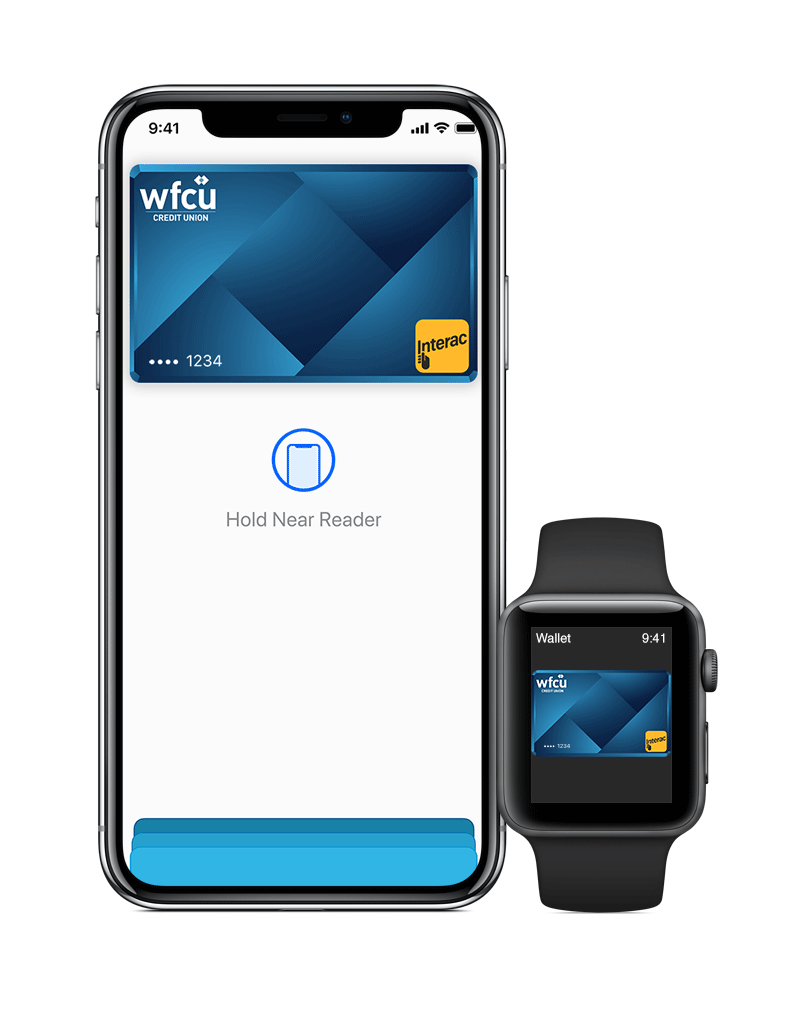 On your iPhone
On your iPhone
- Open the Wallet app.
- Tap the (+) sign in the upper right corner.
- Follow the on-screen instructions to add your WFCU Debit Mastercard.
On your Apple Watch
- Open the Apple Watch app on your iPhone.
- Go to the My Watch tab. If you have multiple watches, choose one.
- Tap Wallet & Apple Pay and select Add Debit Card.
- Follow the onscreen instructions to add your WFCU Debit Mastercard.
Paying with Apple Pay
On an iPhone 8 or earlier with Touch ID:
- Rest your finger or thumb on the home button and hold the top of your iPhone within a few centimetres of the contactless reader.
- You will see Done and a checkmark on the display letting you know your payment was approved. If vibration and sounds are enabled, you will feel a subtle vibration and hear a beep.
On an iPhone X:
- Double-click the side button.
- Glance at iPhone X to authenticate with Face IDor enter your passcode.
- Hold the top of iPhone X within a few centimeters of the contactless reader until you see Done and a checkmark on the display.
On an Apple Watch:
- Double-click the side button and hold the display of your Apple Watch within a few centimetres of the contactless reader.
- Wait until you feel a gentle tap.
- You will see Done and a checkmark on the display letting you know your payment was approved.
Where to Use Apple Pay
Using your WFCU Debit Mastercard on Apple Pay works wherever Interac® Flash is accepted. Just look for the Interac logo or contactless symbol at the checkout. Some stores will also display the Apple Pay logo.
